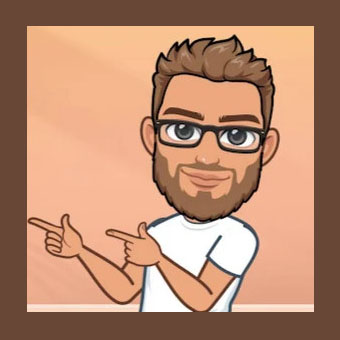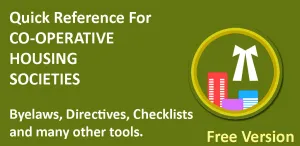The sample XSD file i.e. XML Schema Definition file is displayed below. You can click copy button in following window (Second button from right side) and paste the code in empty .xsd file created using your favorite text editor like Notepad, Notepad++ and anything else.
|
1 2 3 4 5 6 7 8 9 10 11 12 13 14 15 16 17 18 19 20 21 22 23 24 25 26 |
<?xml version=“1.0” encoding=“UTF-8”?> <xs:schema xmlns:xs=“http://www.w3.org/2001/XMLSchema”> <xs:element name=“Table”> <xs:complexType> <xs:sequence> <xs:element ref=“TableRow” minOccurs=“0” maxOccurs=“unbounded”/> </xs:sequence> </xs:complexType> </xs:element> <xs:element name=“TableRow”> <xs:complexType> <xs:sequence> <xs:element name=“column1” type=“xs:string”/> <xs:element name=“column2” type=“xs:string”/> <xs:element name=“column3” type=“xs:string”/> <xs:element name=“column4” type=“xs:string”/> <xs:element name=“column5” type=“xs:string”/> <xs:element name=“column6” type=“xs:string”/> <xs:element name=“column7” type=“xs:string”/> <xs:element name=“column8” type=“xs:string”/> <xs:element name=“column9” type=“xs:string”/> <xs:element name=“column10” type=“xs:string”/> </xs:sequence> </xs:complexType> </xs:element> </xs:schema> |
This file can be quite useful when you want to export data table in Microsoft Excel to an XML File which can then be used to import data in other database programs like MySQL or Oracle etc. All that you have to do is edit column names as per column names in your data table. You can add extra columns or delete un-necessary columns as desired.